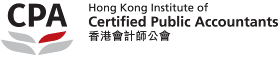System requirements
Minimum System Requirement for accessing e-Seminars
Supported System Configurations
- Windows 7+(Latest Internet Explorer, Firefox, or Chrome)
- Apple Mac OS 10.9+ (*Latest Firefox, Safari, or Chrome)
- Ubuntu Linux (Firefox only)
- Android 4.x (Chrome Browser Only)
- Apple iOs (*Latest version, Safari Browser Only)
*iPhone is not recommended to view e-Seminars
* Official support for the "latest" version of a newly released browser, among those noted above, will be added within 8 weeks of public release. Until then, the previous version will continue to be supported instead.
If you are using an unsupported version of a Windows, Mac, or Linux operating system, you may experience difficulty in viewing and/or listening to the e-Seminars.
Internet Browsers
- Microsoft Edge
- Internet Explorer 11
- Mozilla Firefox (*Latest)
- Safari (*Latest, Mac Only)
- Google Chrome (*Latest)
* Official support for the "latest" version of a newly released browser, among those noted above, will be added within 8 weeks of public release. Until then, the previous version will continue to be supported instead.
Details on the version of your browser, internet connection, cookies and JavaScript
Follow the steps below for checking which version of your browser is.
1. Open the browser
2. Click the "Help" menu
3. Click "About"
You can download a newer version of each browser by clicking the following linkages.
Internet Explorer: Click here
Firefox: Click here
Safari: Click here
Chrome: Click here
Internet Connection
Before you access the e-Seminar, you should ensure that your browser is configured to stream media. For audio webcasts, you will need a minimum Internet connection of 400 Kbps and above. For video webcasts, you will need a minimum internet connection of 1 Mbps and above.
Cookies and JavaScript
In order to access the e-Seminar, your computer must have cookies and JavaScript enabled. If your operating system currently does not have cookies or JavaScript enabled, contact your network administrator.
To enable cookies and JavaScript support when using Internet Explorer, follow the steps below:
1. Run Internet Explorer
2. Click on "Tools" on the menu at the top
3. Click on "Internet Options"
4. Click on the "Privacy" tab
5. Click on the "Advanced" button
6. Select "Override automatic cookie handling"
7. Select "Always allow session cookies"
To enable cookies and JavaScript support when using Mozilla Firefox, follow the steps below:
1. Run Firefox
2. Click on "Tools" on the menu at the top
3. Click on "Options"
4. Click on the "Privacy" icon on the left column
5. Select the checkbox "Accept Cookies from Sites"
6. Click "OK"
To enable cookies and JavaScript support when using Safari, follow the steps below:
1. Run Safari
2. From the Safari menu, select Preferences
3. Select the Security icon
4. Check the box marked Enable Java
5. Check the box marked Enable JavaScript
6. Select one of the two options that allow Safari to accept cookies
7. Only for sites you navigate to
8. Always
9. Close window
To enable cookies and JavaScript support when using Google Chrome, follow the steps below:
1. Run Google Chrome
2. Click the wrench icon on the browser toolbar
3. Select "Options"
4. Click the "Under the Hood" tab
5. Click "Content Settings" in the "Privacy" section
6. Make sure "Allow local data to be set" is selected for "Cookies"